If your Android device has been having issues with Google Play Services, you may be able to fix the problem by clearing the data for the service. This will reset the service and clear any data that may be causing the issue.
- Open the Settings app on your device
- Scroll down and tap on Apps & notifications
- Tap See all apps
- Scroll down and tap Google Play Services
- Tap Storage & cache and then Clear storage or Clear cache respectively to delete the app’s data from your device
How to clear cache and data from Google Play Services to Fix Play Store Errors
How Do I Clear Google Play Services Data
If you’re having issues with Google Play Services, one thing you can try is clearing the data. This will reset the app to its default state and hopefully fix any issues you’re having. Here’s how to do it:
1. Go to Settings on your device.
2. Tap on Apps & notifications.
3. Tap See all apps.
4. Scroll down and tap on Google Play Services.
5. Tap Storage & cache and then Clear storage or Clear cache (or both).
6. Restart your device and see if the issue has been resolved.
What are the Benefits of Clearing Google Play Services Data
If you’re having issues with Google Play Services, one thing you can try is clearing the data. This will reset the app to its default state and could fix the problem.
There are a few benefits to clearing Google Play Services data:
1. It can fix problems with the app. If Google Play Services is acting up, clearing its data may help.
2. It can free up space on your device.
Google Play Services is a large app and it stores a lot of data. Clearing that data can give you some much-needed storage space on your device.
3. It can improve battery life.
Because Google Play Services runs in the background, it can have a negative impact on battery life. Clearing its data may help improve battery life marginally.
Of course, there are also some drawbacks to clearing Google Play Services data:
1..It will delete all your preferences for apps within play services .
How Often Should I Clear My Google Play Services Data
Most Android devices come with Google Play Services pre-installed. This app runs in the background and provides essential services to other apps, such as updates and authentication. However, because it runs constantly, it can sometimes start using up too much battery power or storage space.
If you notice that your device is running slow or having trouble syncing data, you may want to try clearing the app’s data.
To clear the data for Google Play Services, open your Settings app and go to Apps & notifications > App info > Google Play Services. Tap on Storage > Clear Data.
You may need to confirm this action or enter your password/PIN before proceeding. After clearing the data, restart your device and see if the issue has been resolved.
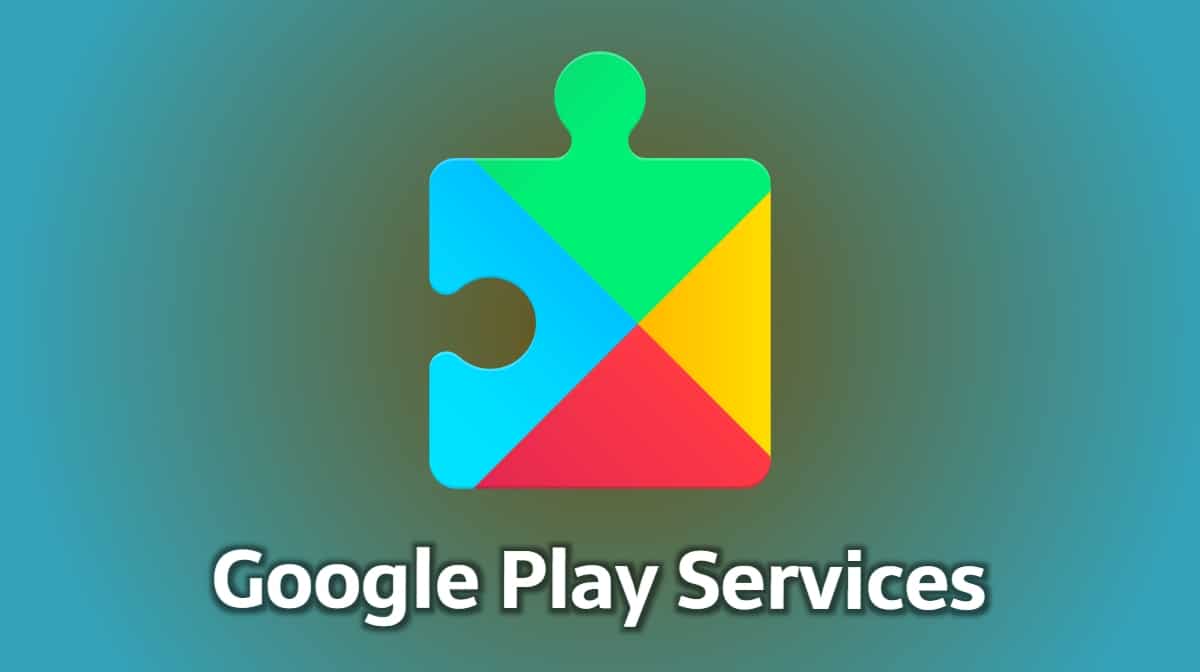
Credit: fossbytes.com
What Happens If I Clear Google Play Services Data
If you clear data for Google Play Services on your Android device, it will reset all preferences that you’ve set. This includes things like your accounts, language preferences, and synced data. It will also remove any apps that you’ve downloaded through the Play Store.
Conclusion
If your phone has been acting a little wonky lately, one thing you can try is clearing the data for Google Play Services. This will reset the app to its default state, which could fix any bugs that have cropped up. Here’s how to do it:
Go to Settings > Apps & notifications > See all apps. Scroll down and tap on Google Play Services. Tap on Storage > Clear Data.
Restart your phone and see if the issue has been resolved.
